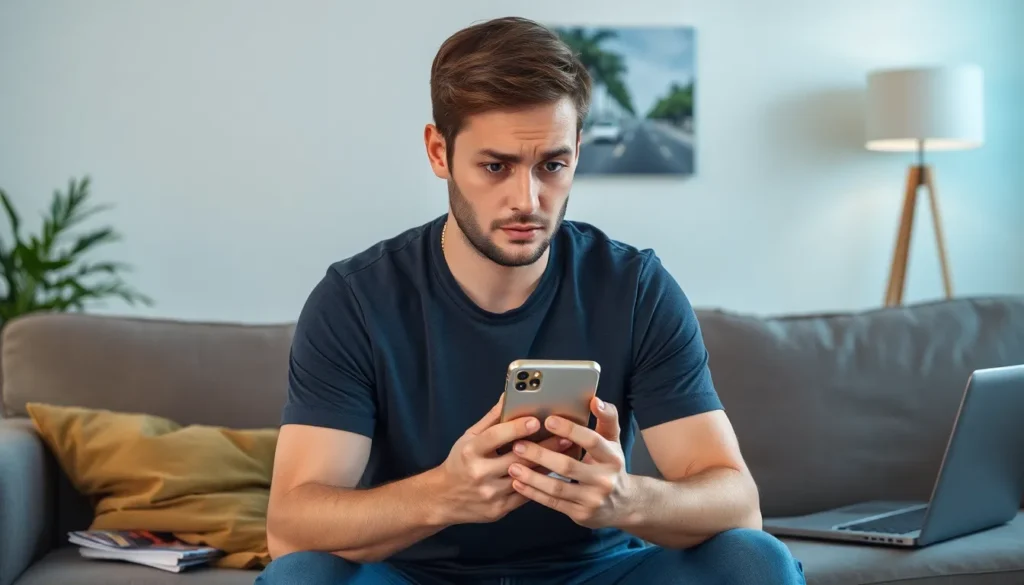Table of Contents
TogglePicture this: you’re ready to dive into the latest app that everyone’s raving about, but your iPhone has other plans. Instead of a seamless download, you’re met with frustration and confusion. Why can’t you download apps? It’s like trying to order a pizza, only to find out the restaurant is closed for renovations.
Common Reasons For Download Issues
Users often experience hurdles when trying to download apps on their iPhones. Several factors contribute to these download issues.
Insufficient Storage Space
Insufficient storage space on the device frequently prevents app downloads. Apple devices require adequate available storage for new applications. Typically, iPhones should maintain at least 1 GB of free space for smooth installation. Without enough room, users encounter error messages or failed downloads. Those facing this issue may consider deleting unused applications or transferring photos and videos to cloud storage. Regularly checking storage settings can help prevent this problem.
Poor Internet Connection
A poor internet connection often disrupts app downloads. Users need a stable Wi-Fi or cellular data connection for successful installations. Slow or intermittent connectivity leads to download interruptions or failures. Checking network settings or switching between Wi-Fi and cellular data can sometimes resolve this problem. Users can also consider resetting their network settings to clear potential issues. Ensuring a strong signal before initiating app downloads saves time and frustration.
Account-Related Issues
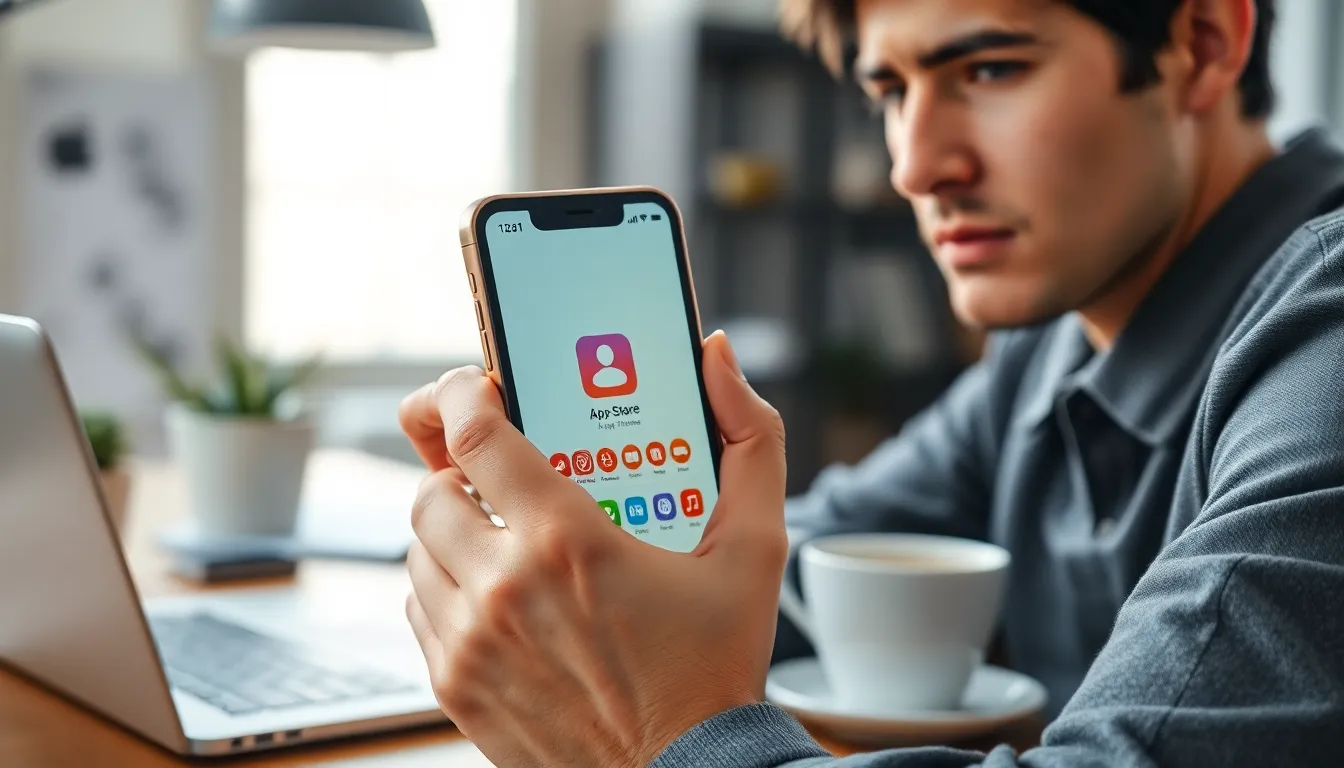
Account-related issues can hinder app downloads on an iPhone. Problems with Apple ID or payment methods often cause frustration.
Incorrect Apple ID
Using the wrong Apple ID prevents downloads. If a user logs in with an incorrect account, app purchases and downloads become inaccessible. Signing out of the App Store, then signing back in with the correct Apple ID resolves this problem quickly. A user should check for any typos in their login credentials. Additionally, verifying that the account is fully set up is essential to ensure effective downloads.
Payment Method Problems
Payment method issues can also block app downloads. Users must update their payment information if it’s outdated or invalid. An expired credit card or missing billing address complicates transactions. Payment settings can be accessed via the App Store or iTunes account settings. Keeping this information current allows for uninterrupted app purchases. Users must ensure that they’re using a valid payment method linked to their Apple ID.
Device Compatibility
Device compatibility plays a crucial role in downloading apps on an iPhone. Users must ensure their devices meet specific requirements.
iOS Version Requirements
Certain apps require updated iOS versions to function properly. Each app lists its compatible iOS version on the App Store. Users face issues when running older iOS versions that the app no longer supports. For optimal performance, upgrading iOS to the latest version enhances app compatibility. Users can check their current iOS version under Settings and Software Update. Installing updates can resolve many download problems linked to outdated software.
App Compatibility
App compatibility varies based on the iPhone model and the app’s functionalities. Developers create apps tailored for specific hardware capabilities, such as camera quality or processing power. Users experience difficulties when attempting to download apps not designed for their particular iPhone model. It’s essential to read app descriptions before downloading, as these provide crucial compatibility information. Features like AR technology may only support newer models. Checking compatibility ensures a seamless experience when downloading apps.
Settings That Affect Downloads
Settings on an iPhone can significantly impact app downloads. Users might overlook specific configurations that block or restrict their ability to download applications.
Restrictions and Parental Controls
Restrictions and parental controls might inadvertently prevent app downloads. When enabled, these settings limit access to certain content and features. Users must navigate to the Screen Time section in Settings to verify whether restrictions are active. Disabling these restrictions opens up the ability to install apps without hiccups. Additionally, if the device is set up for children’s use, checking and adjusting parental controls ensures that downloading apps isn’t unnecessarily limited.
Date and Time Settings
Incorrect date and time settings can disrupt app download processes. If users’ devices aren’t displaying the current date and time accurately, authentication with the App Store may fail. Adjusting these settings requires accessing the Date & Time section under Settings. Users should enable the automatic setting to synchronize their device’s time accurately. Correct time settings promote smoother interactions with the App Store, preventing unnecessary download issues.
Experiencing difficulties while trying to download apps on an iPhone can be frustrating. However identifying the root causes can lead to effective solutions. By ensuring there’s enough storage space and a stable internet connection users can often resolve these issues quickly. Additionally checking account settings and device compatibility can further enhance the app downloading experience.
Taking the time to adjust settings and verify configurations can eliminate unnecessary obstacles. With a little troubleshooting users can enjoy a seamless app experience on their iPhones.