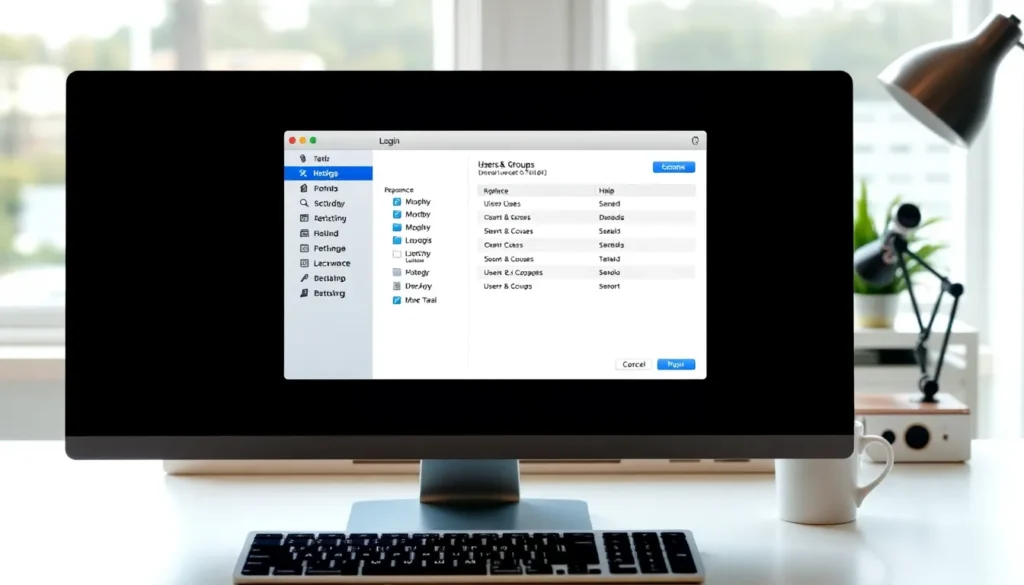Table of Contents
ToggleEver feel like your Mac’s startup is auditioning for a circus? With apps popping up like clowns out of a tiny car, it’s time to regain control. Those unwanted programs can slow down your system and turn your morning routine into a frustrating game of whack-a-mole.
Imagine booting up your Mac and it’s ready to work, not putting on a show. By stopping apps from opening on startup, you’ll not only speed up your device but also reclaim those precious seconds of your life. Let’s dive into how to tame that startup chaos and help your Mac perform like a well-rehearsed act instead of a chaotic carnival.
Understanding Startup Apps on Mac
Startup apps on a Mac can impact its efficiency significantly. Managing these applications ensures a smoother and quicker launch experience.
What Are Startup Apps?
Startup apps are programs automatically launched when a Mac boots up. Common examples include messaging apps and cloud storage synchronization tools. Users often find these apps useful for quick access, yet many don’t realize they can slow down system performance. Frequent delays can aggravate daily tasks. Taking control of these applications allows users to streamline their startup process effectively.
Why Do They Open Automatically?
Understanding why apps open automatically provides insight into how to manage them better. Many applications set themselves to launch during startup to offer convenience. This automatic behavior may occur during installation or through user preferences. Certain services require immediate attention, making their startup configuration more common. While some users appreciate the speed, others find it frustrating. Recognizing the reasons behind these automatic settings helps users decide which apps to keep or remove from their startup list.
How to Stop Apps Opening on Startup Mac
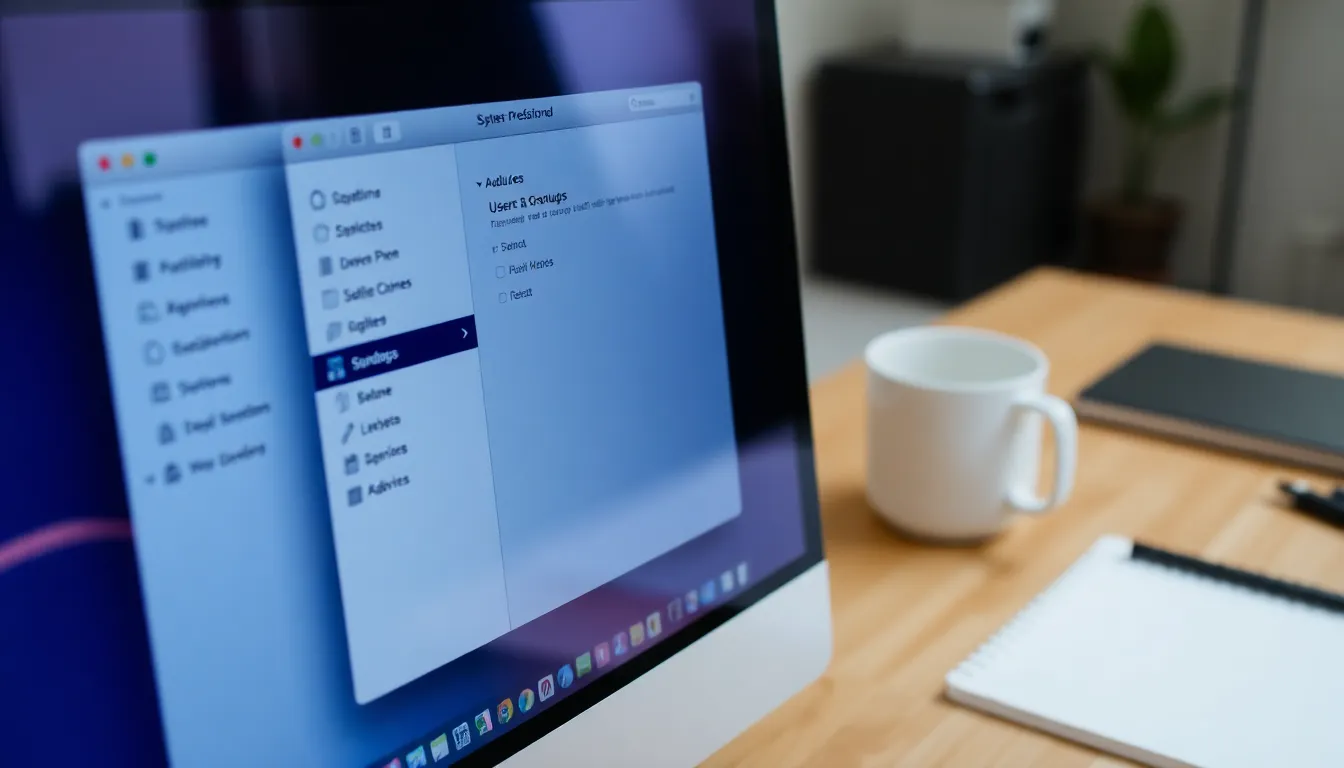
Managing apps that launch during startup enhances performance and reduces delays. Users can take several approaches to control these applications effectively.
Using System Preferences
Individuals can access System Preferences to manage startup applications. Clicking on the Apple menu reveals a drop-down menu where “System Preferences” is located. Selecting “Users & Groups” allows users to choose their account. Next, the “Login Items” tab displays a list of applications set to open at startup. Users can simply select any unwanted apps and hit the minus sign (-). This removes them from the list, ensuring a smoother startup experience.
Using the Dock
Dock management offers a straightforward method for controlling startup apps. Users can locate any app they want to prevent from launching at startup. By right-clicking (or Control-clicking) the app icon, a menu appears. Selecting “Options” leads to another menu, where users can see the “Open at Login” option. Unchecking this option revokes the app’s permission to launch automatically.
Using Login Items
The Login Items section provides more control over startup applications. Accessing this section through System Preferences comes before selecting “Users & Groups.” After choosing the correct user account, users can identify which items in the Login Items list require removal. By highlighting an app and clicking the minus sign (-), unwanted applications leave the startup process. This simple action enhances system speed and efficiency, allowing for a more focused start to the day.
Tips for Managing Startup Apps
Managing startup apps effectively leads to a smoother experience on a Mac. Users can enhance system performance by identifying and adjusting unnecessary applications.
Identifying Unnecessary Apps
First, assess which apps launch at startup. Open System Preferences, then navigate to “Users & Groups.” Review the “Login Items” list carefully. Look for apps that aren’t essential for daily tasks, such as rarely used messaging platforms or cloud services. Consider removing these from the list by selecting them and clicking the minus button. After this adjustment, monitor performance during startup to confirm improvements. Evaluating app necessity regularly can ensure an efficient startup process.
Adjusting Settings for Specific Apps
Individual app settings often determine if they launch during startup. Some applications include options within their preferences to enable or disable startup behavior. Locate the settings menu within the app itself and look for options related to “Open at Login.” Unchecking this feature for unnecessary apps prevents them from interfering with your startup experience. Many apps, like browsers or productivity tools, often offer this customization. Save settings after making changes and conduct a test restart to assess the impact. Adjusting these settings provides another layer of control over startup routines.
Troubleshooting Common Issues
Unwanted applications may still launch even after users have removed them from startup settings. This can occur due to several reasons. Some apps have settings that override System Preferences. Users should check these individual app settings for options related to launching at startup. If an app keeps appearing, a complete uninstall followed by a reinstall could help. This approach often resets any hidden preferences, allowing users better control.
System performance links closely to startup apps. A typical Mac may start sluggishly if multiple apps open on boot. Each application consumes resources, which adds to the system’s load. Evaluating and managing these applications can lead to a more responsive experience. Users should prioritize essential tasks and remove unnecessary applications from the startup list. Keeping fewer apps in the startup sequence often results in noticeable speed improvements during boot-up.
Managing startup applications on a Mac can transform the way users experience their devices. By taking control of which apps launch at boot, they can significantly enhance system performance and streamline their daily routines. Regularly reviewing and adjusting the “Login Items” list ensures that only essential applications are active during startup.
Additionally users should remain vigilant about individual app settings that might override preferences. With a little effort in managing these settings users can enjoy a faster boot time and a more organized start to their day. Embracing these strategies leads to a more efficient and enjoyable Mac experience.